How to Debug ctrld
Anything made by humans is not perfect, let's get some data and resolve the issue, shall we?
Basic Debug Logging
ctld keeps a always-on debug log while the process is running. In order to send the debug log, open admin Command Line or Terminal on a machine running ctrld, and run this command: ctrld log send.
Then reach out to us, and provide the Endpoint name that was configured on this machine, and we can analyze the logs. Normally, the Endpoint name will be the machine hostname.
Full Debug Logging
In order to enable full debug logging with ctrld, here is what you have to do.
Windows
Enable Full Logging
- Open admin
cmdor Powershell and navigate toC:/ControlD - Run this exact command:
ctrld start --log dns.log
ctrld will start/restart in full debug mode, and write debug data to C:/ControlD/dns.log.
Reproduce the issue, copy the file and send it to us.
Disable Full Logging
Once you've collected the logs, it's a good idea to stop writing the debug log file, which can become quite large over time. To do this you can either re-run the installer as you did originally, or:
- Open admin
cmdor Powershell and navigate toC:/ControlD - Run this command:
ctrld start --cd RESOLVER_ID_GOES_HERE
Template the value of RESOLVER_ID_GOES_HERE with your Endpoint's actual Resolver ID.
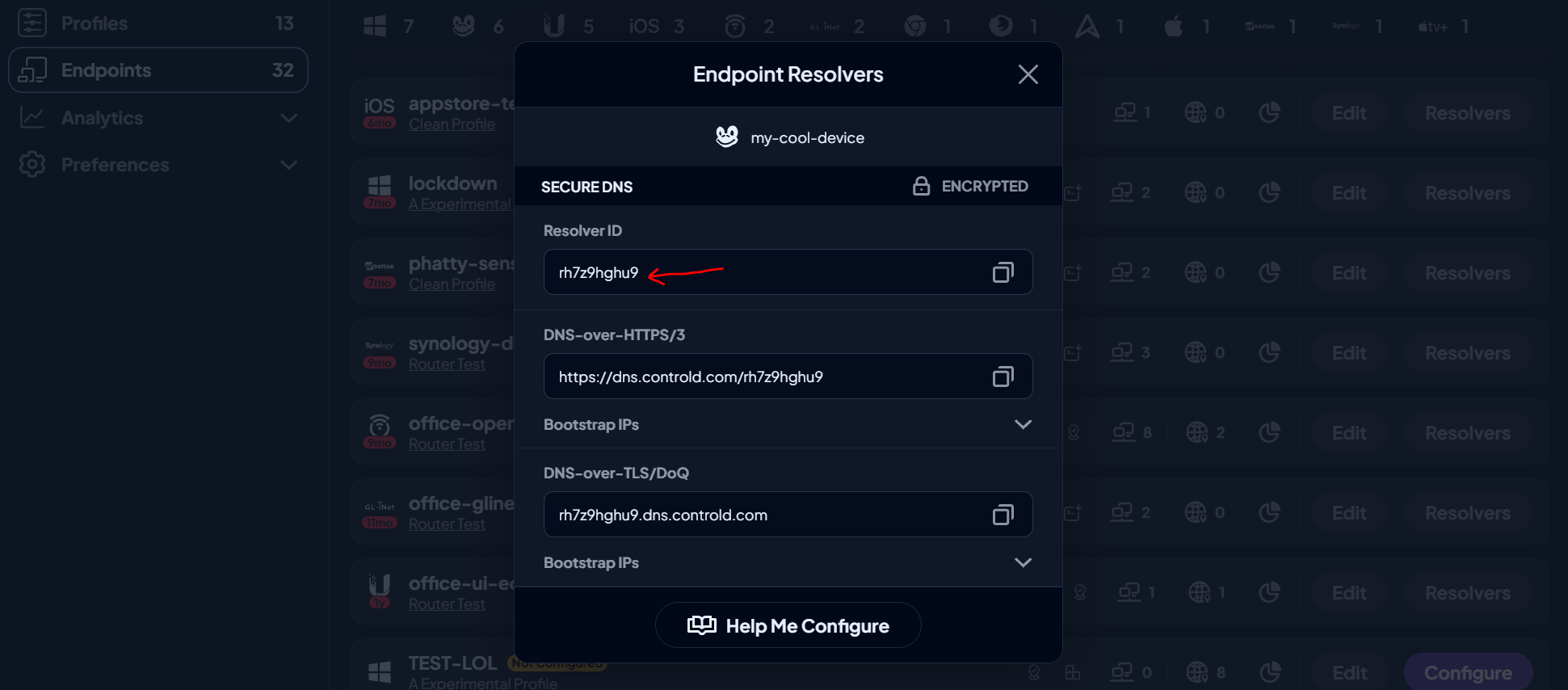
MacOS
Enable Full Logging
- Open Terminal and run run this exact command:
sudo ctrld start --log ~/dns.log
ctrld will start/restart in full debug mode, and write debug data to the user's home directory.
Reproduce the issue, copy the file and send it to us.
Disable Full Logging
Once you've collected the logs, it's a good idea to stop writing the debug log file, which can become quite large over time. To do this you can either re-run the installer as you did originally, or:
- Open Terminal and run this command:
ctrld start --cd RESOLVER_ID_GOES_HERE
Template the value of RESOLVER_ID_GOES_HERE with your Endpoint's actual Resolver ID.
Updated about 2 months ago
