Microsoft NCSI / Connectivity Warning
Windows will sometimes claim that there is no Internet connectivity. Do not believe its lies.
"No Internet Access"
If you're in an Active Directory environment and installed the Command Line Daemon manually or using the Org: Mass Provisioning flows, and you're unlucky, you see Windows claim that there is no Internet access after you reboot the machine, despite there being Internet access. Thanks Microsoft!
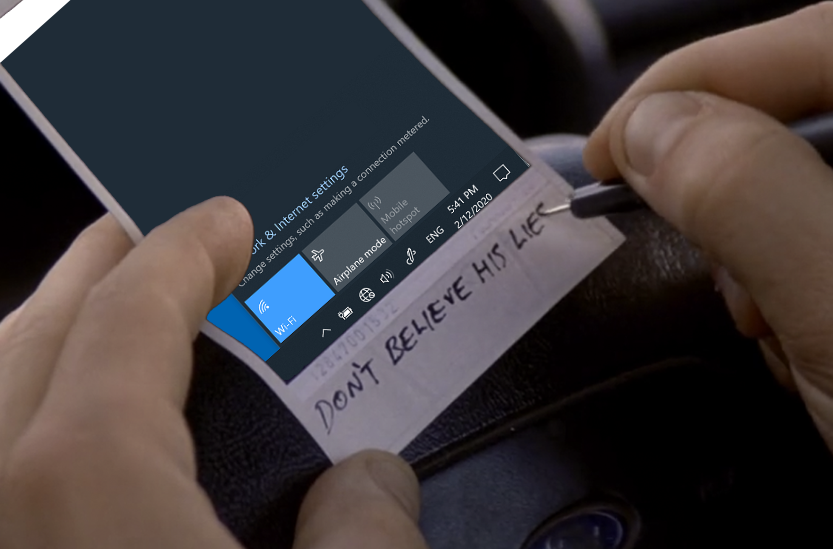
Solutions
Delegate to Domain Controller
Use the Split Horizon DNS method you used for making your local domains work, and add the following rules to the Control D Bypass folder:
*.msftncsi.com-> BYPASS*.msftconnecttest.com-> BYPASS
Then reboot the machine and your issue is likely to be resolved. If not, use the 2nd method.
Global DNS
Open admin cmd and execute the following command:
reg add "HKEY_LOCAL_MACHINE\SOFTWARE\POLICIES\MICROSOFT\Windows\NetworkConnectivityStatusIndicator" /v UseGlobalDNS /t REG_DWORD /d 1 /fThis command configures Windows to use global DNS servers for its internet connectivity checks, which should help avoid the issue, if you encounter it. After running the command reboot the machine to validate the fix.
Group Policy
Alternatively, you can do this using Group Policy. Head over to Computer Configuration > Administrative Templates > Network > Network Connectivity Status Indicator, enable the "Specify Global DNS" option and run gpupdate /force. Then reboot the target machine.
Updated about 2 months ago
