N-able RMM Tutorial
If you use N-able RMM, this tutorial will help you onboard your users to Control D.
Install
Create Provisioning Code
First thing you have to do is create a Provisioning code in the Control D web panel. Go to Devices -> Provision, and click the + button. Fill out the form, and you should see an install command as well as a button to Download Install Script. Download this script.
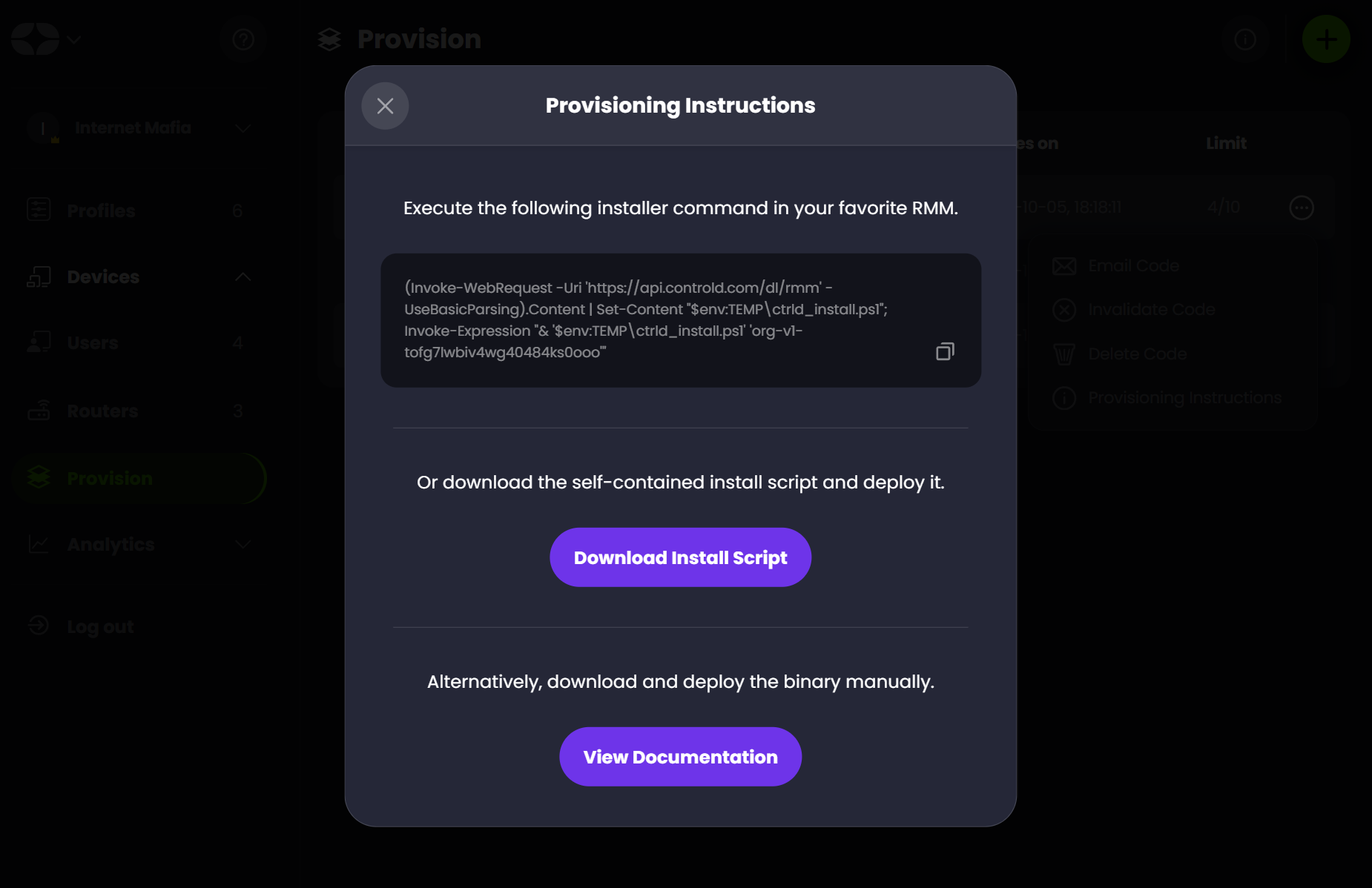
Expiry Time and LimitBe sure to select the appropriate expiry time and execution limit for the Provisioning code. When this time passes, or the limit is reached, the code will become invalid and cannot be used anymore to provision new Devices. Same applies if you delete this code.
Create Script
In the N-able interface, go to Settings -> Script Manager and click on New.
- Name: Call this something
- Type: Select "Automated Task"
- OS: check the appropriate OS boxes (using Windows as an example)
- Upload the script you downloaded above
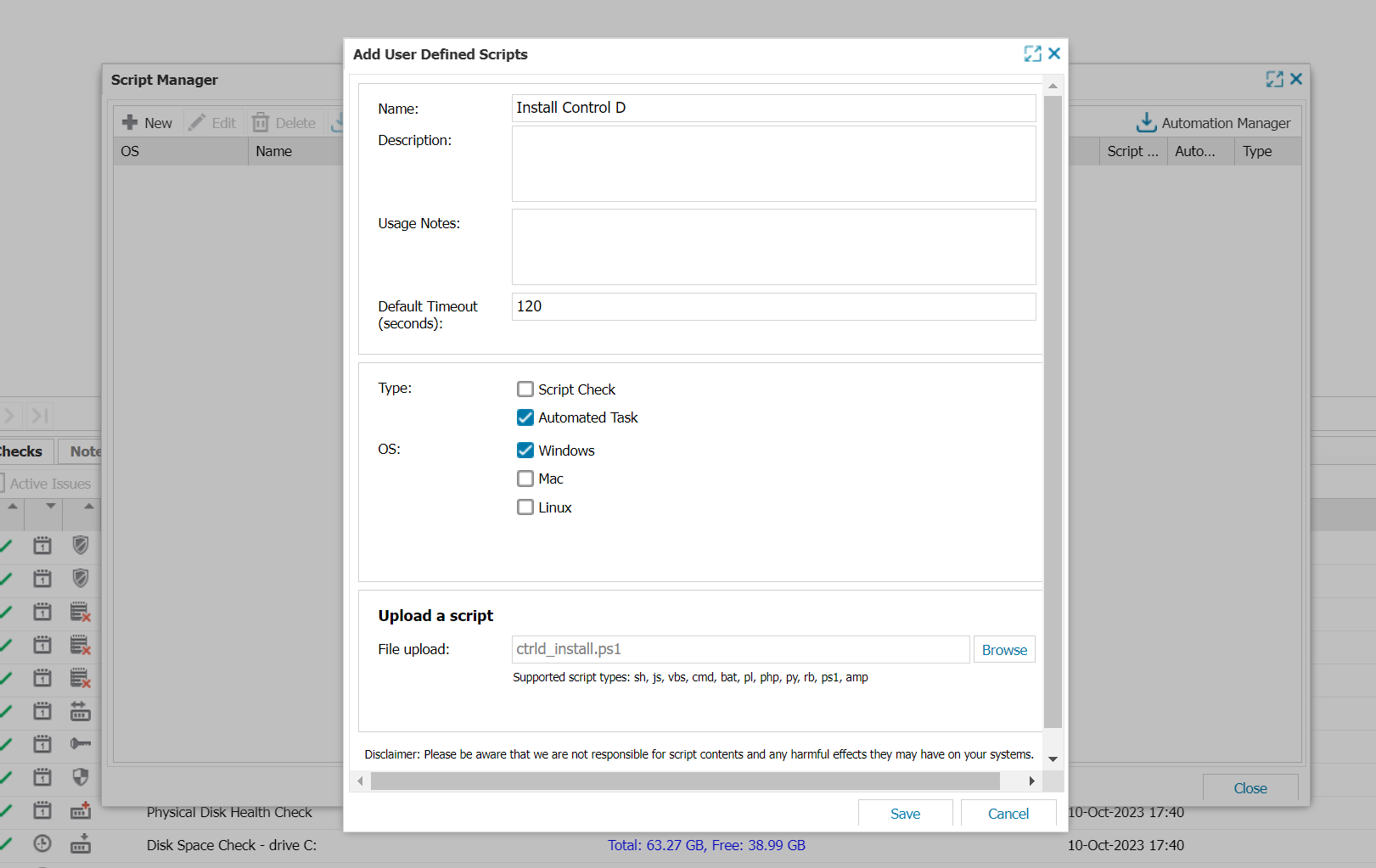
Create Automated Task
Now select your devices, choose Task-> Add.
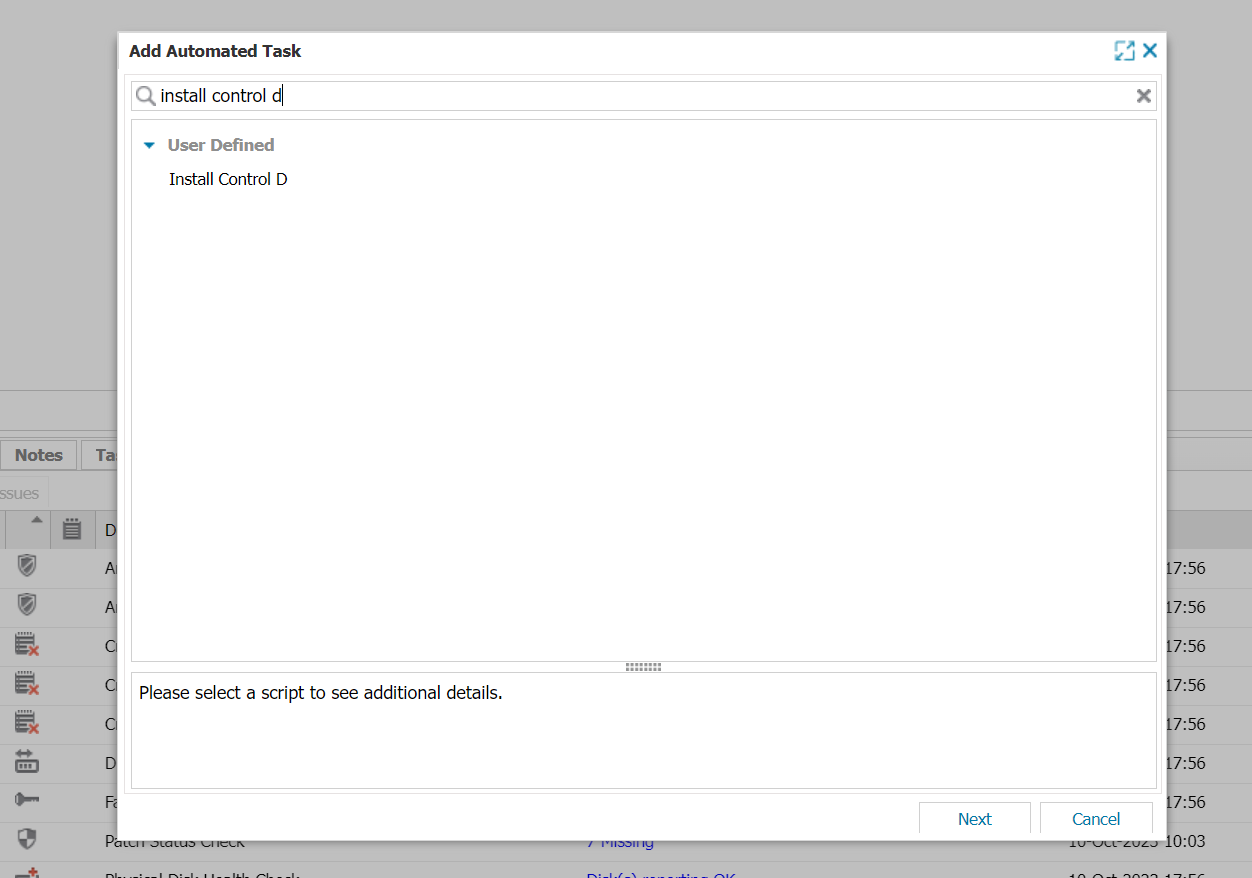
- Select the task you created above and press Next
- Give this a name and press Next
- Select Frequency Method: Manual and press Next and Finish.
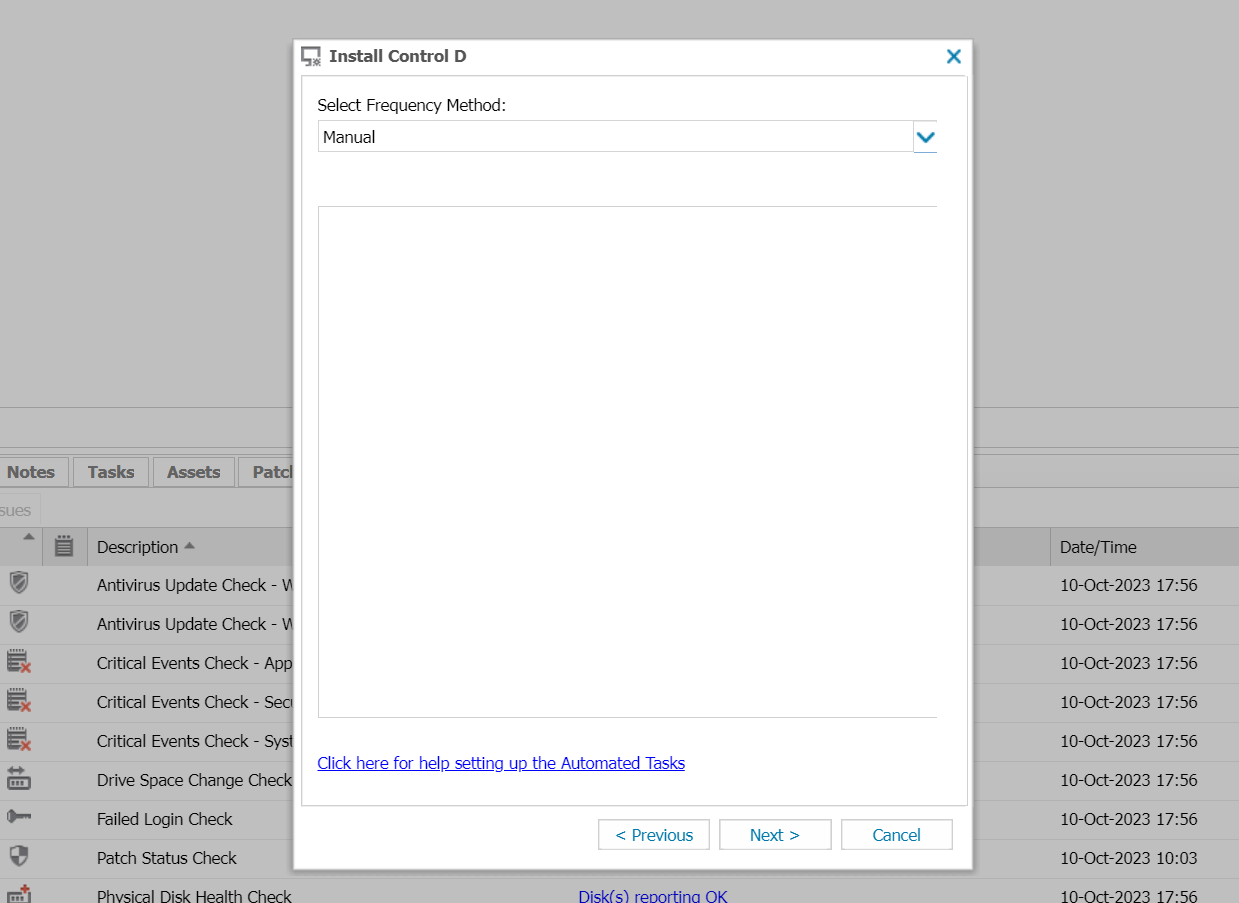
Run OnceMake sure to select Manual, and only run this task once per machine. Each execution run will create a new Device in the Control D web interface. This won't break anything, but you will see duplicate devices.
Run Automated Task
Select your devices, and choose Task -> Run.
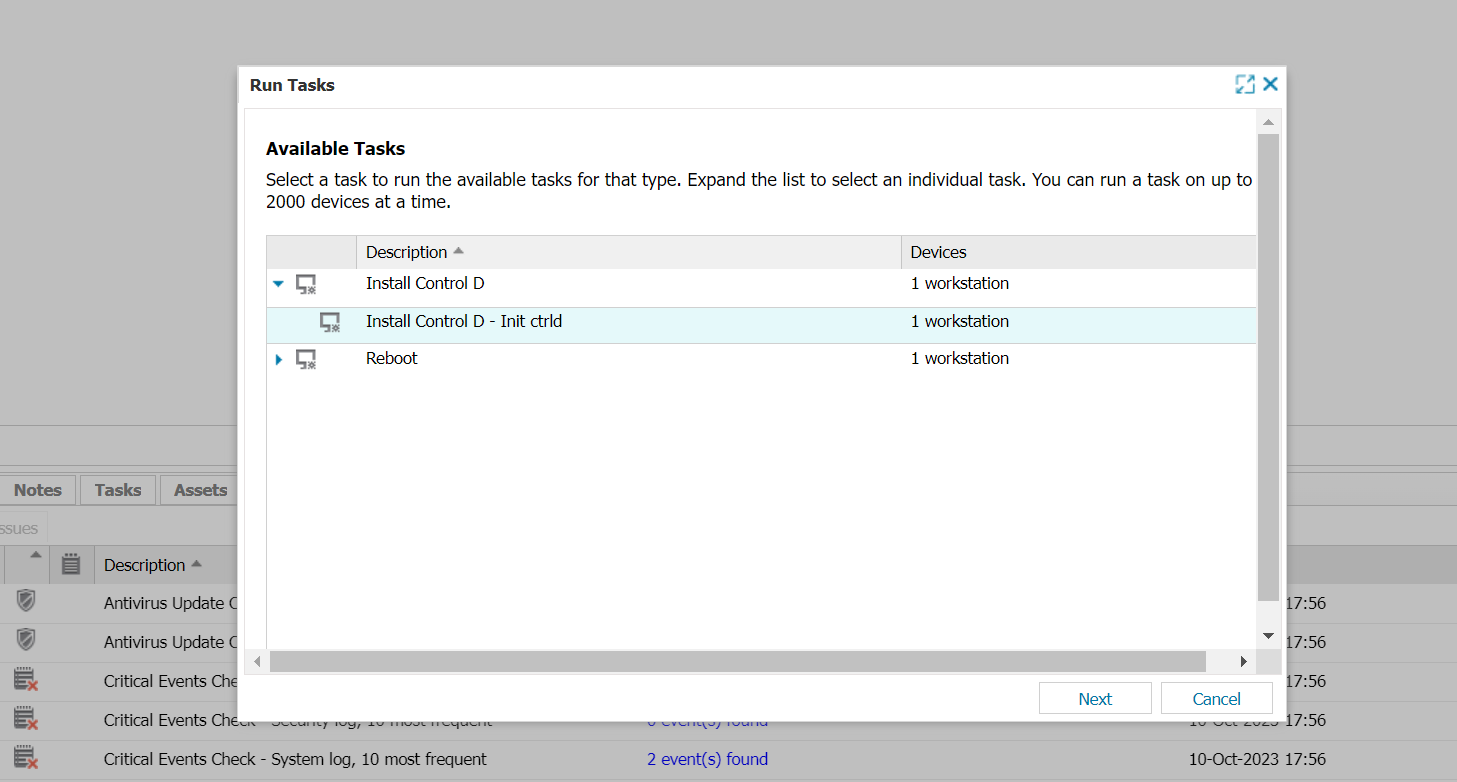
Press Next and then select Run Task.
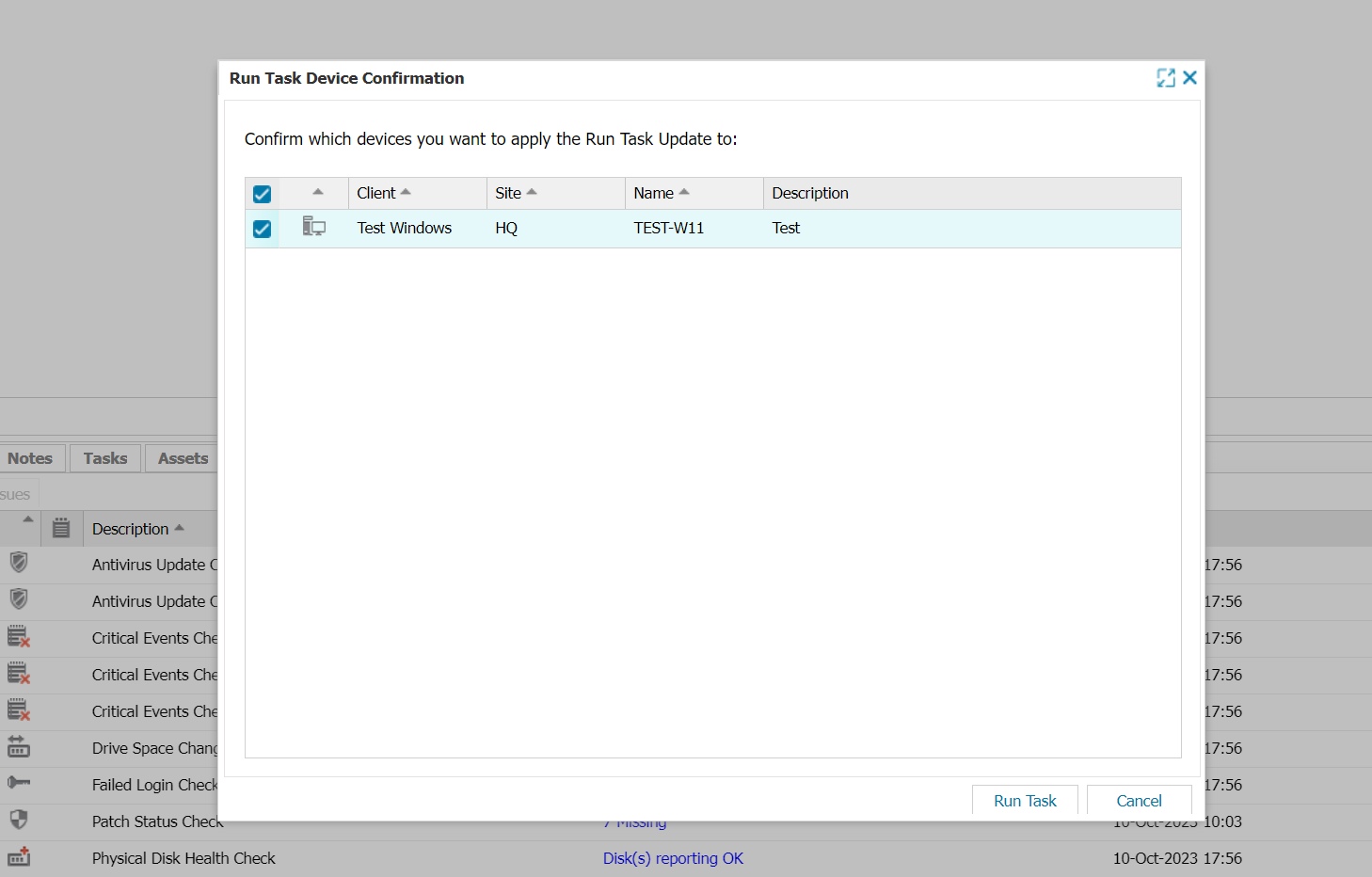
Once the script is deployed and executed (this can take some time), you should see something like this.
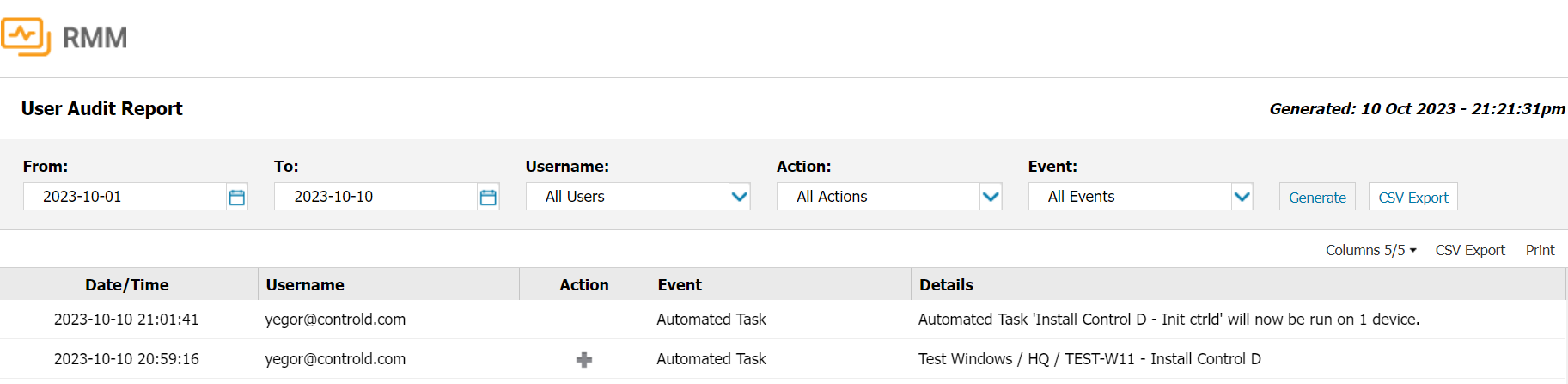
Now if you go to Control D web panel, you should see your Devices popup in the Users section.
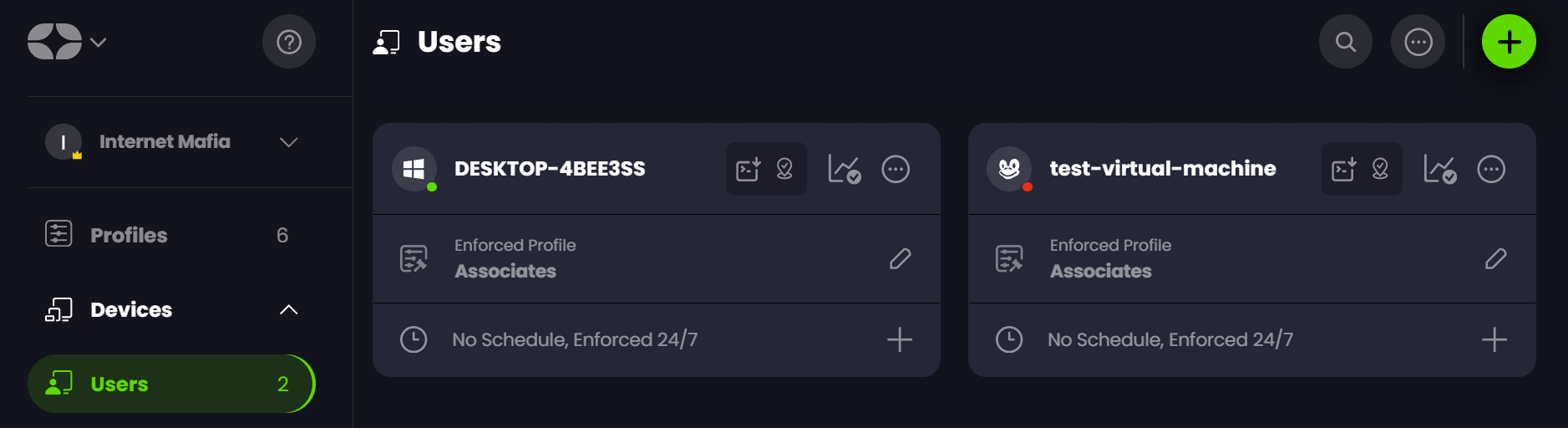
Upgrade
To upgrade an existing installation to a new version of ctrld create a Powershell script with the following contents:
(Invoke-WebRequest -Uri 'https://api.controld.com/dl/rmm' -UseBasicParsing).Content | Set-Content "$env:TEMP\ctrld_install.ps1"; Invoke-Expression "& '$env:TEMP\ctrld_install.ps1'"Then execute it on target machines.
Uninstall
If you wish to uninstall the ctrld client, create a new (batch or Powershell) script with the following contents:
ctrld uninstallThen execute it on target machines.
Updated about 2 months ago
