FreshTomato Router Guide
DNS DaemonThis router is supported by the ctrld Command Line Daemon. This is the best and simplest way to onboard.
Legacy DNS
Follow the steps below to configure Control D on a router with Tomato firmware. This guide is for FreshTomato which is currently the only maintained version of the Tomato firmware.
Keep in mind that Tomato only uses legacy DNS at the moment.
Step 1
Open the router interface by navigating to it in your browser. You can typically reach it via 192.168.1.1
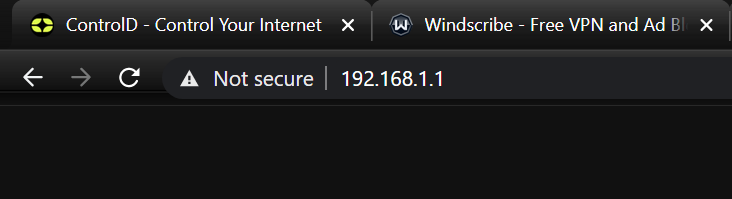
Step 2
From the Tomato home screen, open the Basic settings menu on the left, and click the Network option.
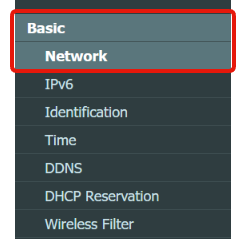
Step 3
Next, change the “DNS Server” option from Automatic to Manual. Once you do that, you will see two DNS Server fields appear.

Step 4
Now determine which DNS resolver you want to use.
Free Resolver
If you are configuring our free DNS resolvers, you can get the IPs from this page: https://controld.com/free-dns
-
Select the configuration you want to use from the list:
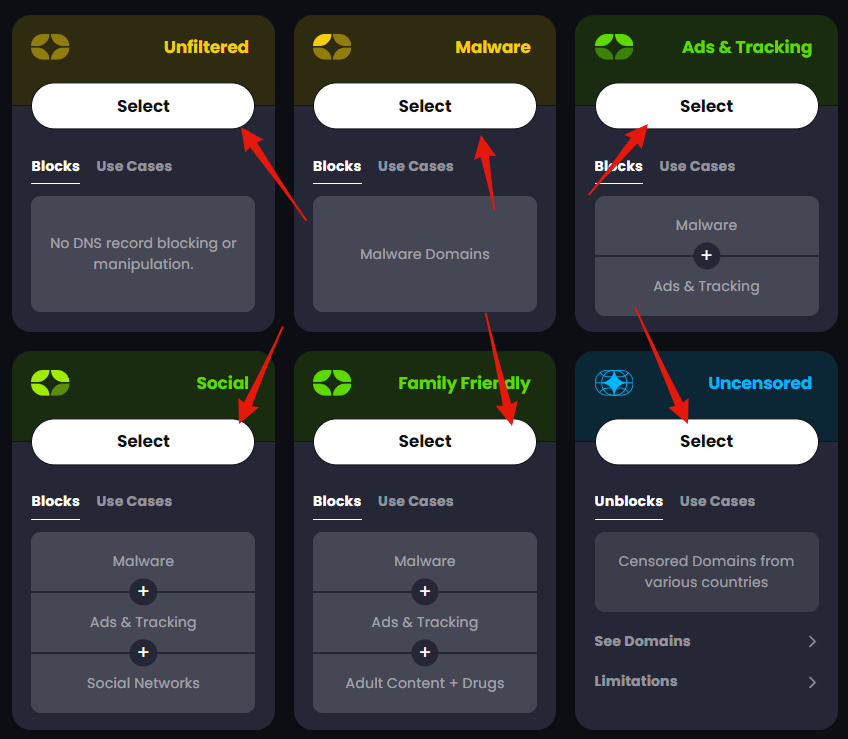
-
Then copy the Legacy Resolver IP address that appears at the bottom of the page:
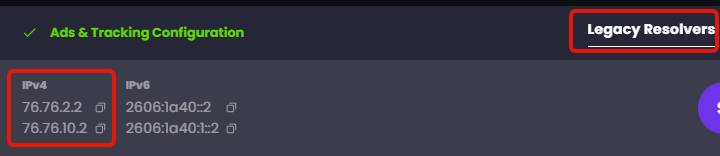
Custom Resolver
If you are configuring a custom Legacy DNS resolver:
-
Create a new "FreshTomato" Router Device on your Control D Dashboard. Link it to a Profile (or create a new Profile if you don't have one) and finally make sure to enable the Legacy Resolver option under Advanced Settings. Then press Add Device:
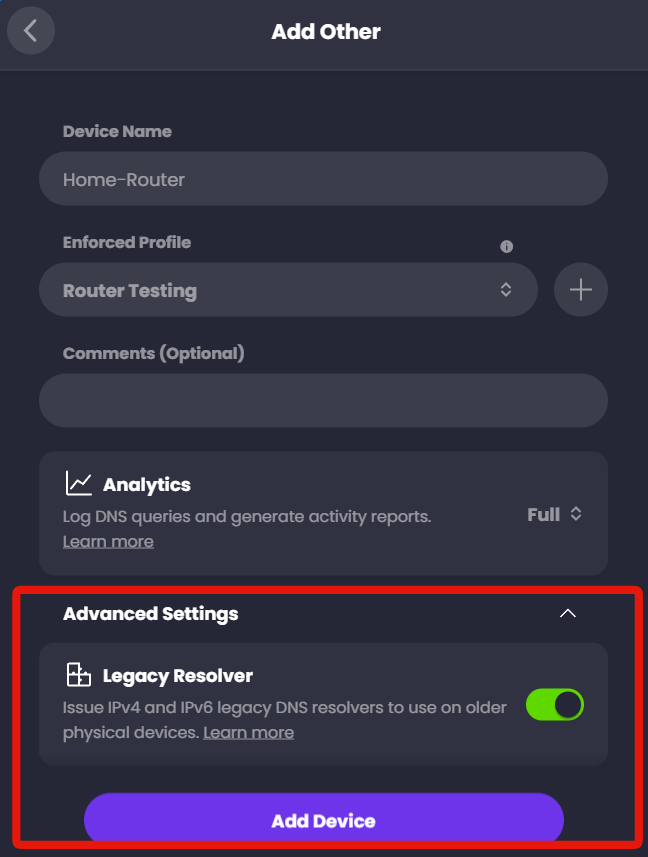
-
Expand the Legacy DNS section where you will see the IP addresses to use for the setup. Do NOT copy the same IPs from the screenshot, copy the ones from your account specifically.
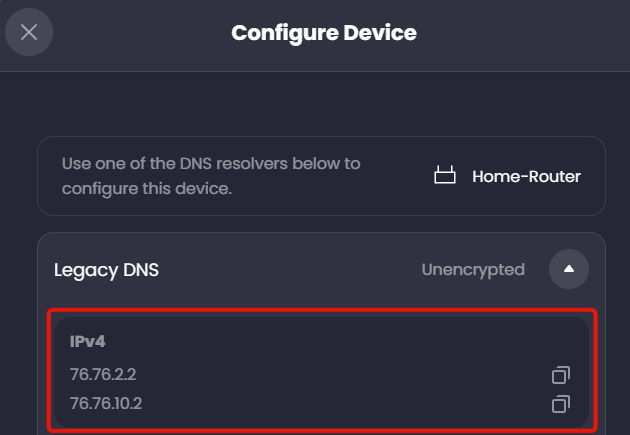
Step 5
Now back in the router interface, enter the resolver IPs from the last step into the DNS 1 and DNS 2 fields.
The router will use DNS 1 for resolving queries, and DNS 2 as a backup.
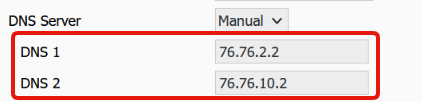
Step 6
Finally, scroll to the bottom of the page and press Save.
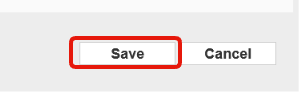
Once the router saves the configuration, reboot it. After it restarts, you are using Control D on your network!
Keep in mind that if you configure a custom DNS on any of the individual devices connected to this router, those devices will not be using the DNS you configured here.
Dynamic IP WarningThis method is subject to your source IP being registered on this Device in the web control panel, so this is best suited for networks with a static IP. If you have a Dynamic IP see Legacy DNS limitations section for solution.
Updated about 2 months ago
