D-Link Router Guide
Legacy DNS
Follow the steps below to configure Control D on your D-Link router.
Keep in mind that D-Link routers use legacy DNS at the moment.
Step 1
Open the D-Link router interface by navigating to it in your browser. By default you can reach it via http://dlinkrouter.local or 192.168.0.1.
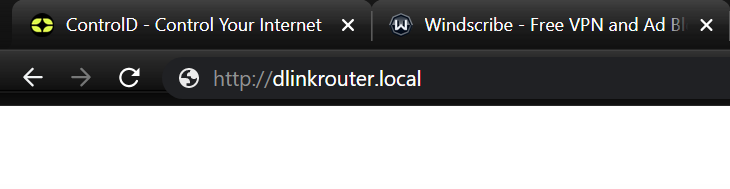
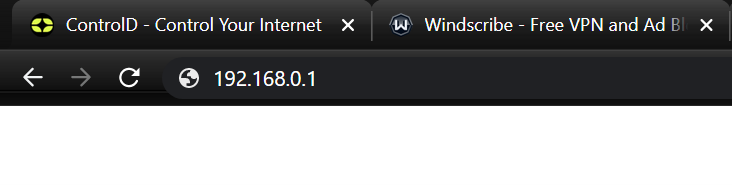
Step 2
Hover over the Settings option at the top and select Internet from the drop-down menu.
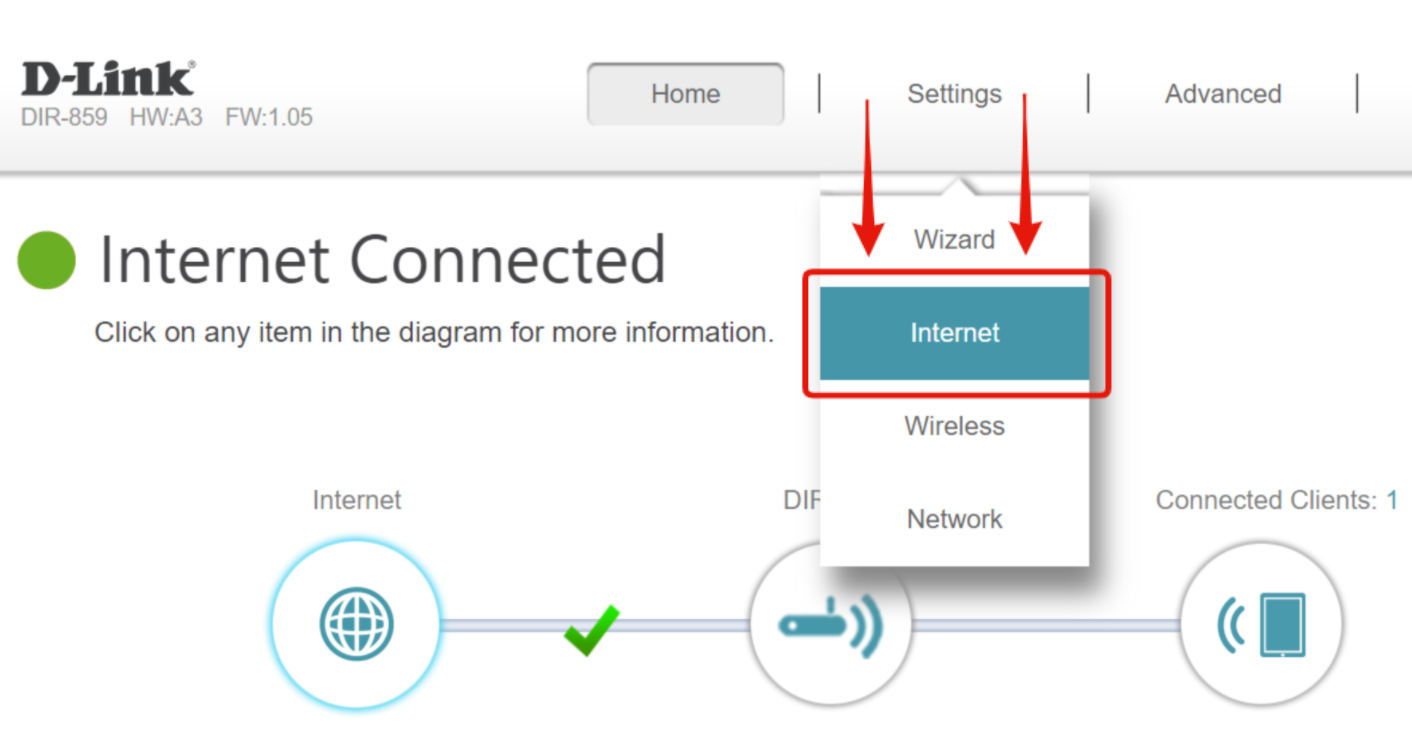
Step 3
Select the “Advanced Settings…” option.
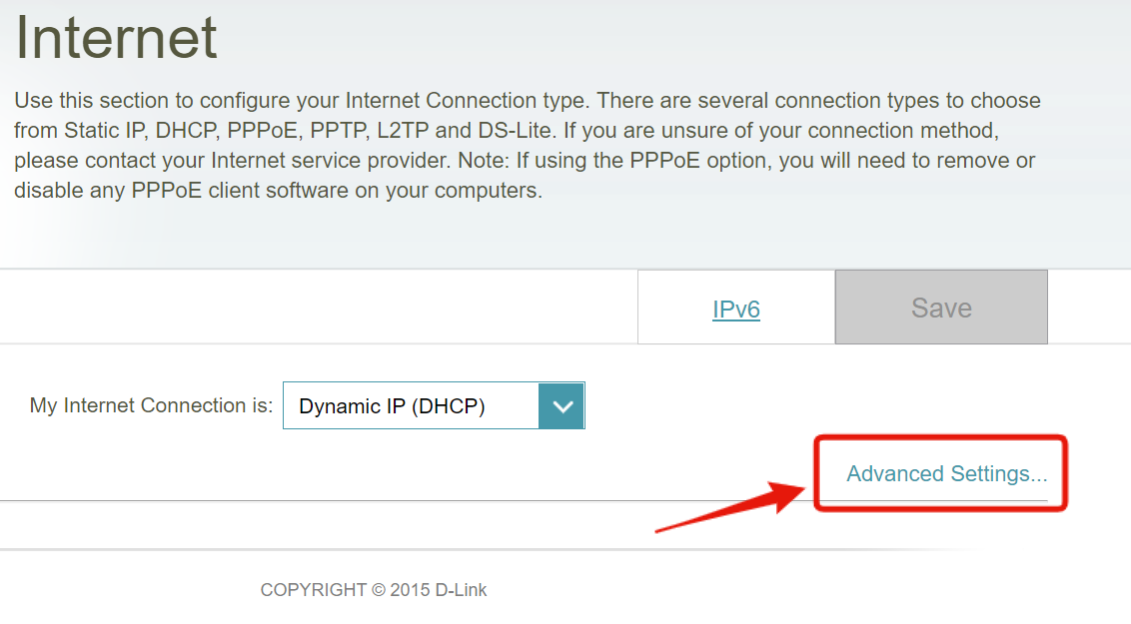
Step 4
Now determine which DNS resolver you want to use.
Free Resolver
If you are configuring our free DNS resolvers, you can get the IPs from this page: https://controld.com/free-dns
-
Select the configuration you want to use from the list:
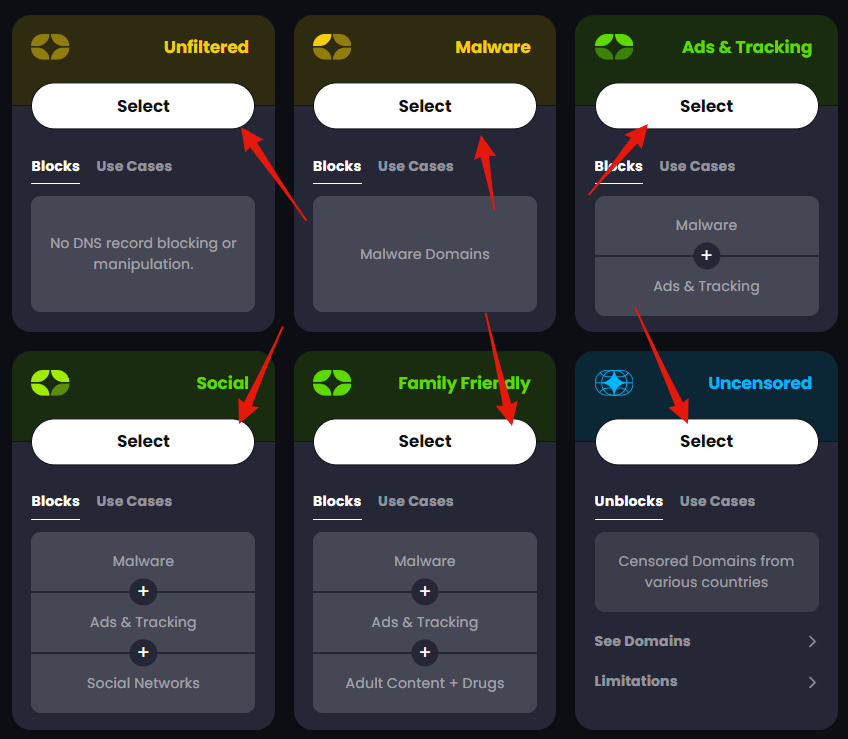
-
Then copy the Legacy Resolver IP address that appears at the bottom of the page:
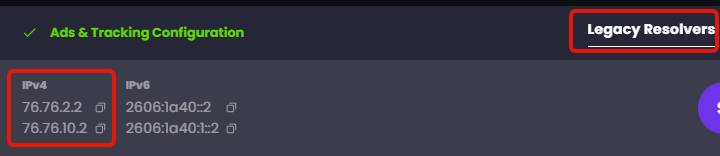
Custom Resolver
If you are configuring a custom Legacy DNS resolver:
-
Create a new "Other" Router Device on your Control D Dashboard. Link it to a Profile (or create a new Profile if you don't have one) and finally make sure to enable the Legacy Resolver option under Advanced Settings. Then press Add Device:
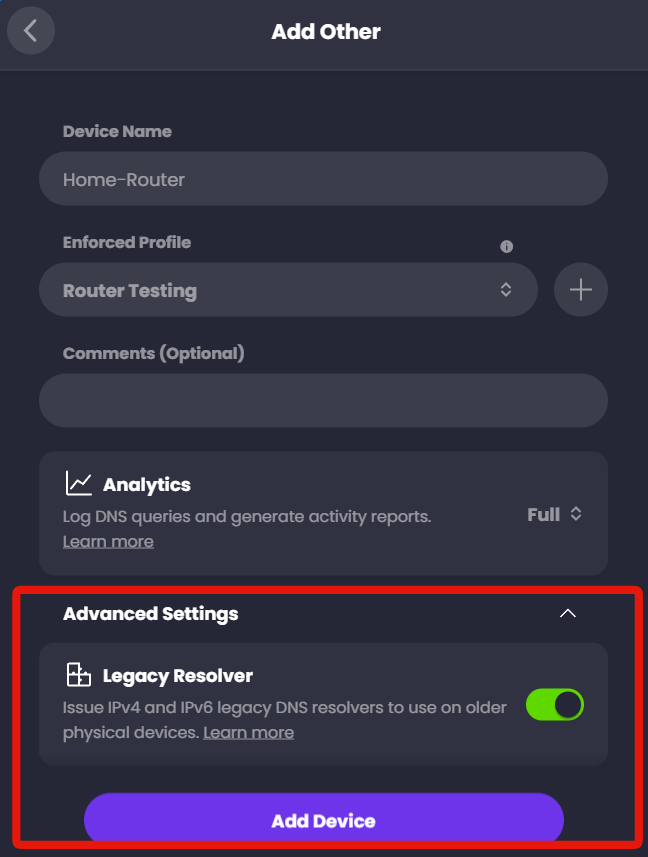
-
Expand the Legacy DNS section where you will see the IP addresses to use for the setup. Do NOT copy the same IPs from the screenshot, copy the ones from your account specifically.
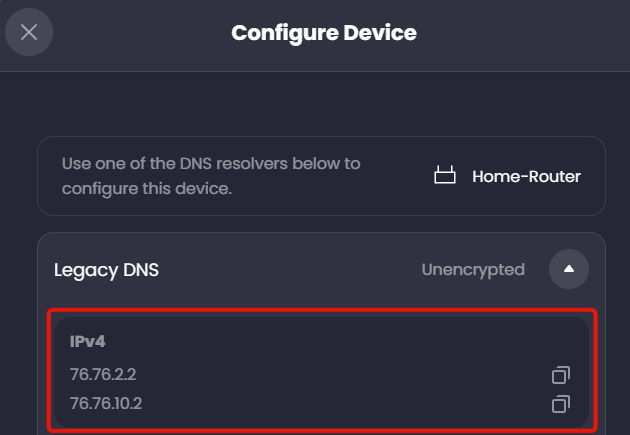
Step 5
The router will use the Primary DNS Server for resolving queries and the Secondary DNS Server as a backup.
Enter the two resolvers we got in the last step into the Primary and Secondary DNS Server fields.
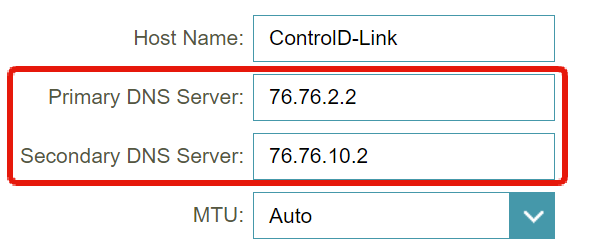
Step 6
Finally, press Save near the top-right of the page.
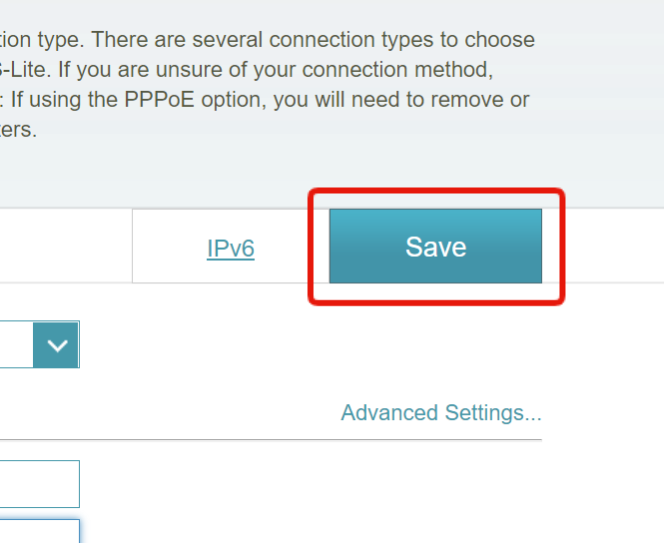
Once the router saves the configuration, you are using Control D on your network!
Keep in mind that if you configure a custom DNS on any of the individual devices connected to this router, those devices will not be using the DNS you configured here.
Dynamic IP WarningThis method is subject to your source IP being registered on this Device in the web control panel, so this is best suited for networks with a static IP. If you have a Dynamic IP see Legacy DNS limitations section for solution.
Updated 2 months ago
