Filters
Filters block categories of websites, content and other scopes.
TLDRFilters are blocklists. Toggle them ON and everything in that category will be blocked on Endpoints that enforce the Profile.
What are Filters?
Filters prevent websites and services that fall within the category from resolving on your device. There are 2 categories of Filters:
- Native Filters - These are hand curated Filters maintained by Control D. These are highly effective in terms of the capabilities but should contain very few false positives.
- 3rd Party Filters - These are popular community maintained blocklists. Control D does not control their contents and these should be used at your own risk.
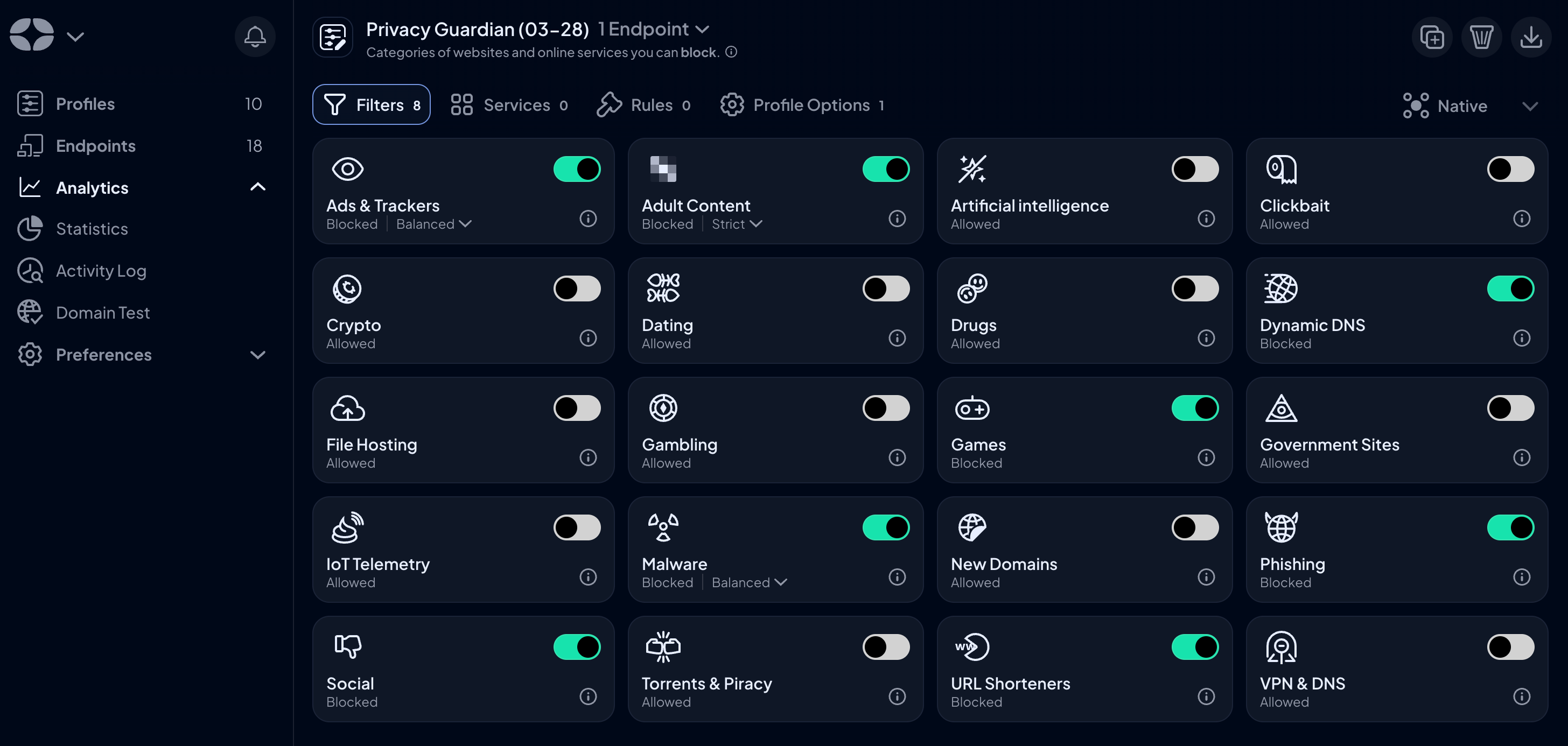
Modes
Some Filters have multiple modes, these Filters include:
- Ads & Trackers - See Ads & Trackers Modes
- Malware - See Malware Modes
To learn more about each mode, you can click the Info icon next to the relevant Filter.
How to Use Filters
To enable a Filter, simply toggle the relevant switch ON in the Profile you're editing. To disable a Filter, toggle it OFF.
If you'd like to enable (for instance) the Social Filter to block social media sites, but still enjoy Facebook, you can enable the Service for Facebook and it will work while the others will be blocked.
Update Interval
All Filters are rebuilt and deployed every 15 minutes or less.
Updated about 2 months ago
