Block Internet on a Schedule
How to disable Internet on an Endpoint based on a Schedule.
Why
You may have a Wi-Fi network that should only be used during certain hours (when you're open), or maybe you're trying to enforce parental controls on your child's device. The Scheduler can make this easy.
Create Profile
First, make a new Profile and call it something like "Block Everything". Go into this Profile and create a Default Rule that blocks all traffic.

Now we will make a schedule that enables this Profile when the time is right.
Create Schedule
Go to the Endpoints section and click the Edit button on an Endpoint that you wish to enable this feature on.

Then, click the clock icon to add a Schedule.
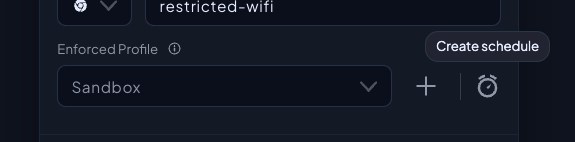
It will pop up a Schedule creation screen. Choose your newly created "Block Everything" Profile from the "Enforced Profile" dropdown menu and choose the times you wish to have it enabled.
When the time you have selected starts, this Profile will be enforced on your chosen Endpoint, and all Internet access will be disabled. Once the time ends, the previous Profile that was enforced on this Endpoint will be restored.

Overnight Schedules
Overnight Schedules WarningIf your schedule starts in the evening, and ends in the morning of the next day (as would be the case for most scenarios described above) you would have to enforce the Profiles in reverse order.
If you wish to block Internet at 5pm and re-enable it at 9am the next day, reverse order of the 2 Profiles you have created.
Always enforce the "Block Everything" Profile on an Endpoint, by default. This would look something like this.

If you leave it like this, your Endpoint will never have Internet access, and won't be able to access anything. Now we create a Schedule that enforces your "normal" Profile, that allows access to things you want.

This schedule (9am to 5pm) will allow access between those times, and then revert back to "Block Everything" schedule outside of this timeframe.
Updated 2 months ago
