Linksys Router Guide
Legacy DNS
Here are the steps to set up Control D on your Linksys router.
Keep in mind that Linksys routers use legacy DNS at the moment.
Step 1
Open the router interface by navigating to it in your browser. In most cases you can reach it via linksyssmartwifi.com or 192.168.1.1
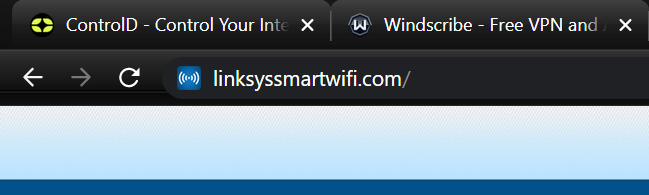
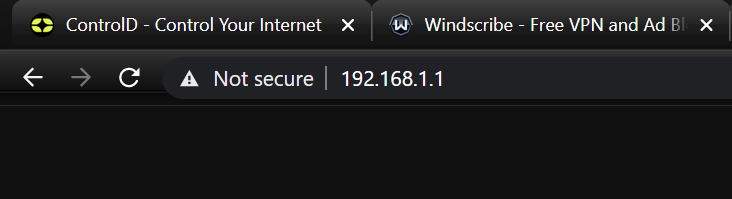
Step 2
Log into your router with the admin password.
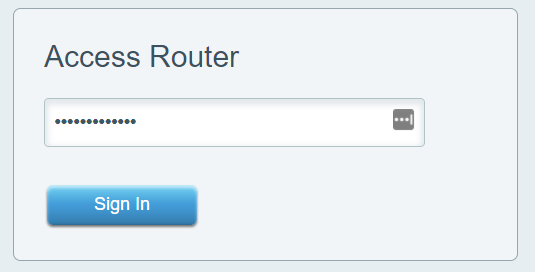
If you are prompted to log in with email, choose the Local Access option at the bottom and you will get the router password option:
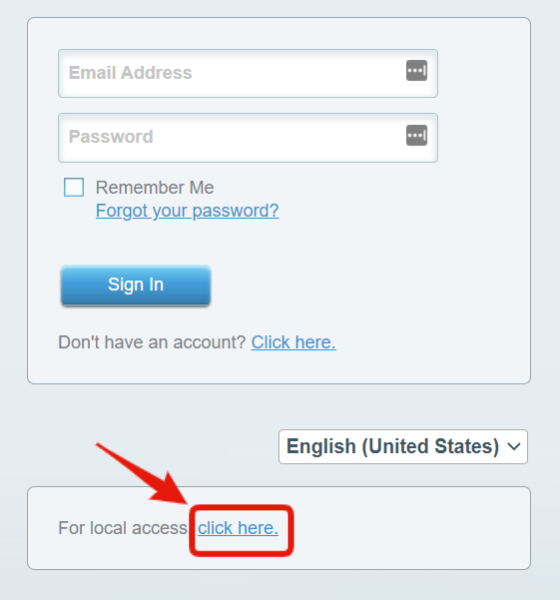
Step 3
Click Connectivity in the Router Settings sidebar.
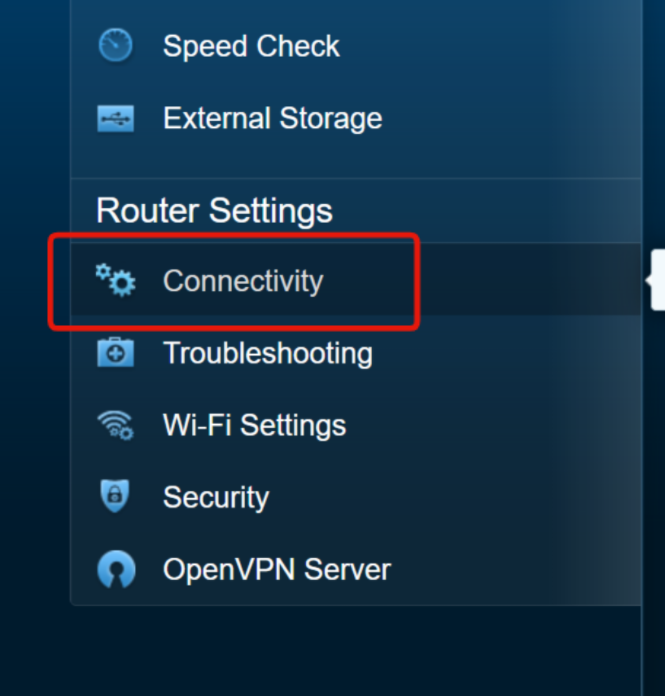
Step 4
Select the Local Network tab.
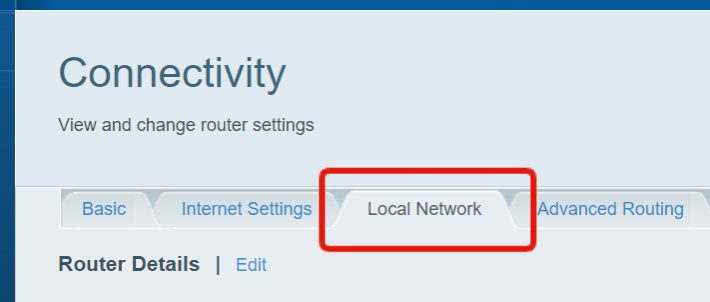
Step 5
Now determine which DNS resolver you want to use.
Free Resolver
If you are configuring our free DNS resolvers, you can get the IPs from this page: https://controld.com/free-dns
-
Select the configuration you want to use from the list:
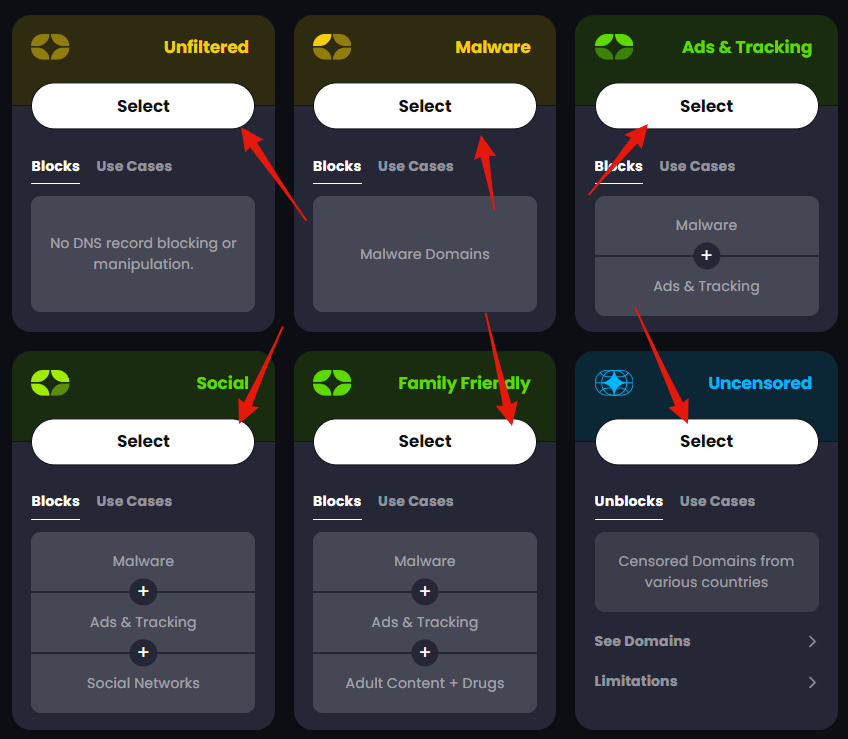
-
Then copy the Legacy Resolver IP address that appears at the bottom of the page:
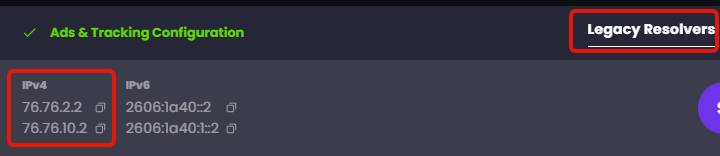
Custom Resolver
If you are configuring a custom Legacy DNS resolver:
-
Create a new "Other" Router Device on your Control D Dashboard. Link it to a Profile (or create a new Profile if you don't have one) and finally make sure to enable the Legacy Resolver option under Advanced Settings. Then press Add Device:
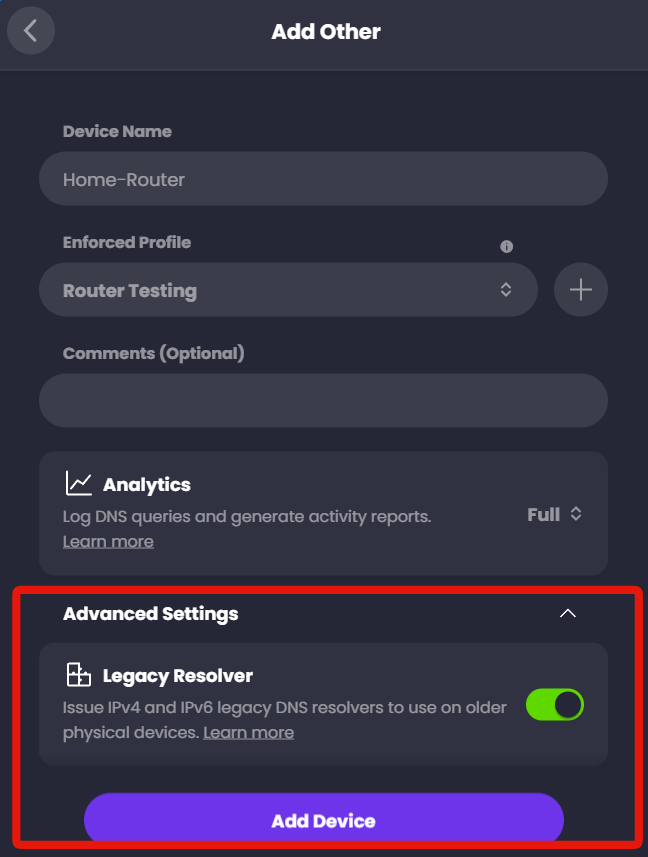
-
Expand the Legacy DNS section where you will see the IP addresses to use for the setup. Do NOT copy the same IPs from the screenshot, copy the ones from your account specifically.
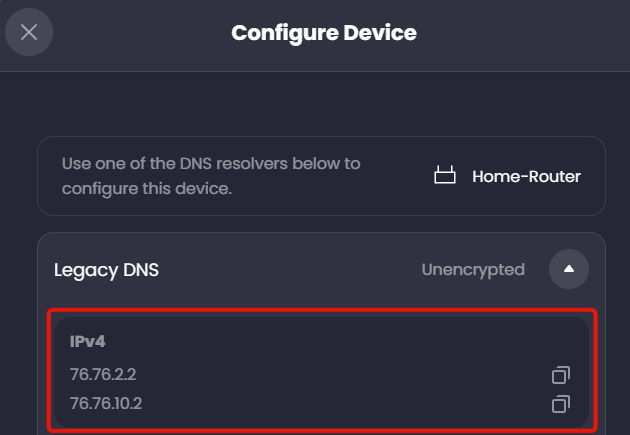
Step 6
The DHCP Server section on the right will contain the Static DNS fields you need. We will use the two resolver IPs you chose in the last step.
Enter those IPs in the Static DNS 1 and Static DNS 2 fields. If the fields are greyed out, make sure the DHCP Server option at the top is Enabled.
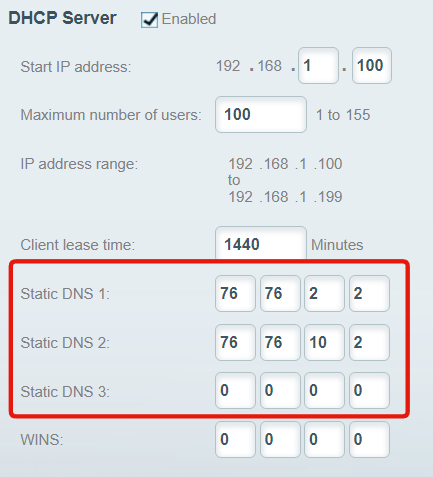
Step 7
Finally, scroll to the bottom of the page and press Apply.
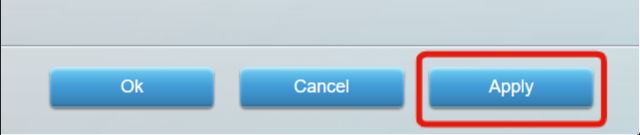
Press OK to confirm.
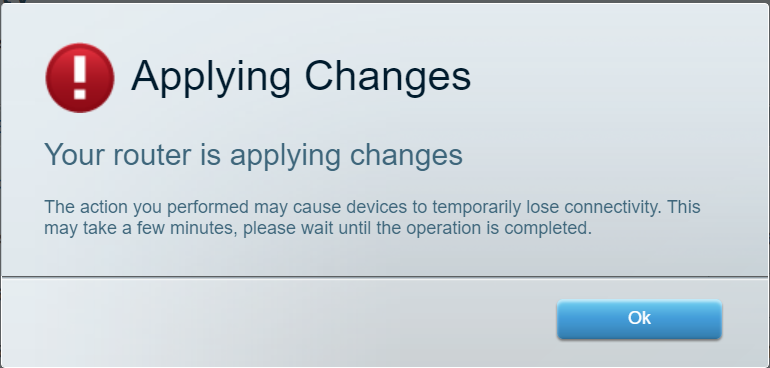
Once the router saves the configuration, you are using Control D on your network!
Keep in mind that if you configure a custom DNS on any of the individual devices connected to this router, those devices will not be using the DNS you configured here.
Dynamic IP WarningThis method is subject to your source IP being registered on this Device in the web control panel, so this is best suited for networks with a static IP. If you have a Dynamic IP see Legacy DNS limitations section for solution.
Updated about 2 months ago
