GUI Setup Utility
Optional setup utility that makes setup a breeze.
This graphical utility can be optionally used by end-users to configure a Control D Device with 2 simple steps. Using this tool skips all the manual configuration steps and makes setup a breeze.
Download
Although you can download the app right away using the links below, it's recommended you use the web tutorial part of the setup flow. It will prompt you to install the app when needed.
Create a Device
Go into the Devices section, and Add a Device for the appropriate platform. If you're using Free DNS resolvers, click on "Setup Guide" button.
Get Configuration Code
The Resolver ID is the configuration code you're looking for.
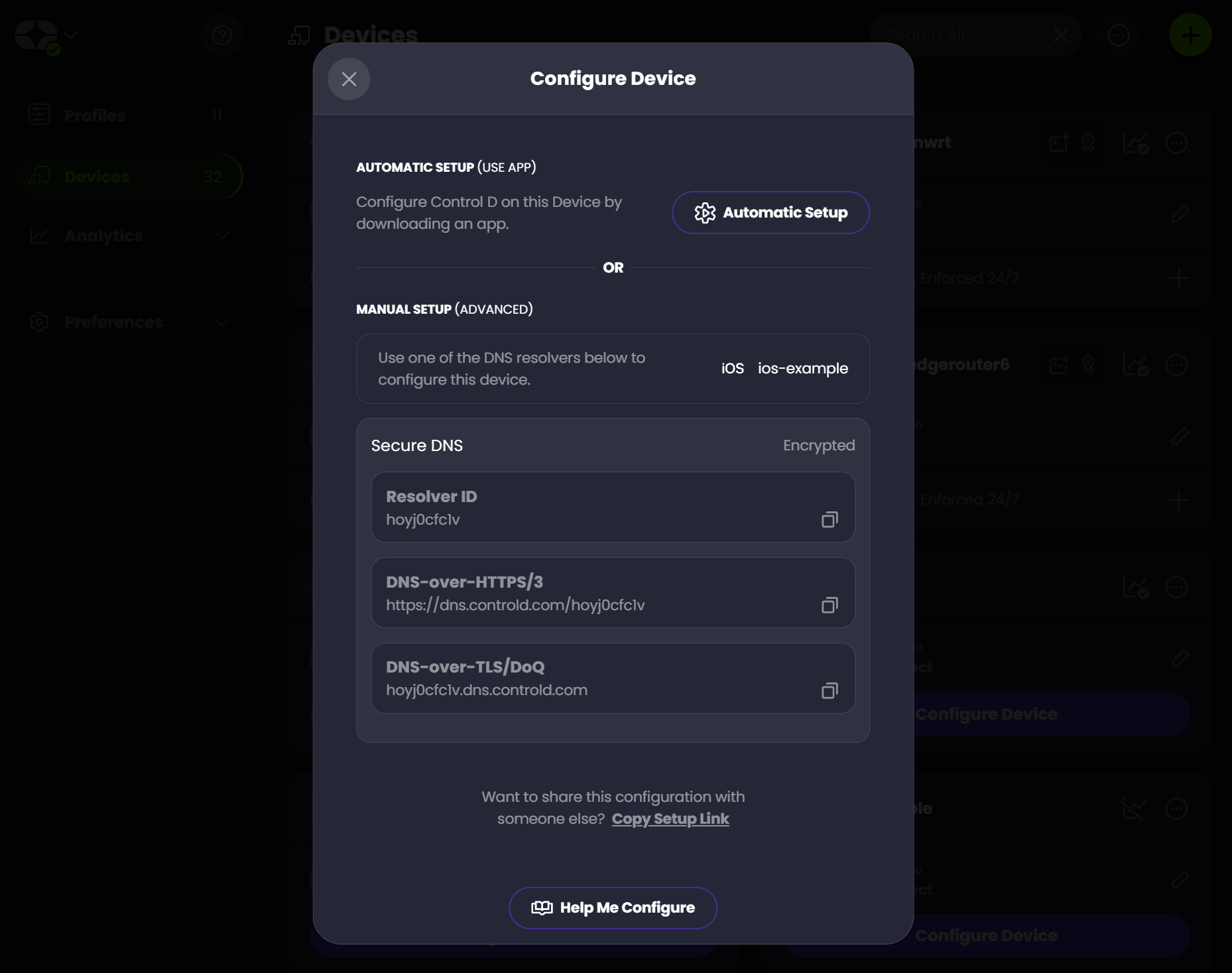
If you don't have the app installed yet, click Automatic Setup button. You will be presented with this screen.
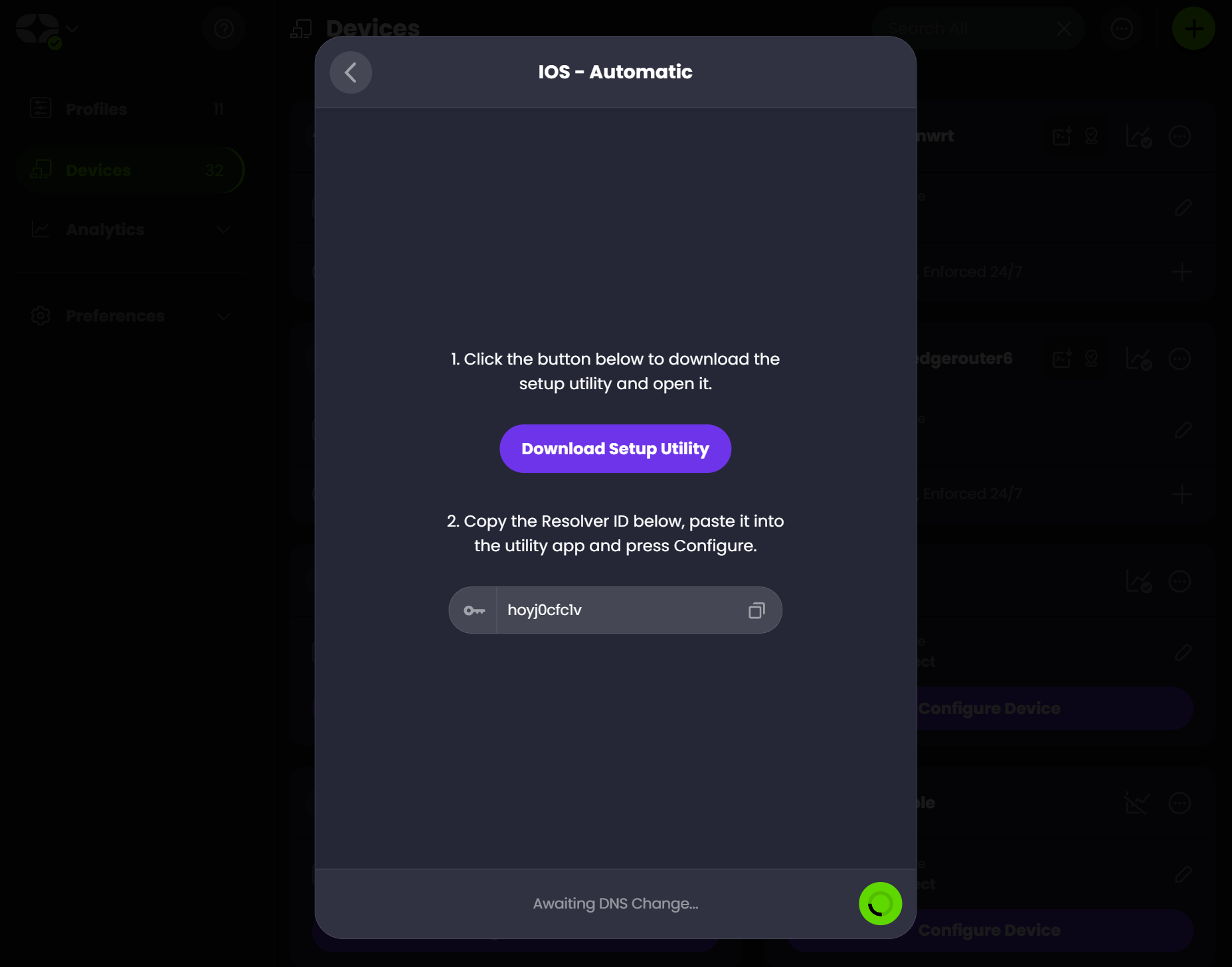
From here, you can download the utility app.
Paste Configuration Code
Paste the configuration code into the box of the app you just downloaded and launched. The interface looks similar on all supported platforms.
This illustrates the Windows version, however MacOS, Android and iOS look virtually identical.
That's it, once you see a success message you're done here. The utility can be closed. Control D will run silently in the background (even after reboot), and use the DNS resolver associated with the device that was configured.
Modes
Depending on your OS, the Settings menu allows you to choose between up to 2 configuration modes.
- Managed (Default) - This mode uses Command Line Daemon under the hood, to enable DNS-over-HTTPS using an installed system service. This will work in every operating system.
- Native - Configure DNS-over-HTTPS natively if your OS supports it (Windows 11, latest MacOS)
We recommend you use the Managed mode, which is the default.
Uninstall
To remove the Control D resolver from the device, simply start the downloaded utility again (or download a new version) and press "Restore Original DNS" button.
Updated 10 months ago